Install using the downloader app and our private link.
Exploring BeeTV on FireStick
When you install the app and run it for the first time, you must grant permissions by clicking Allow.
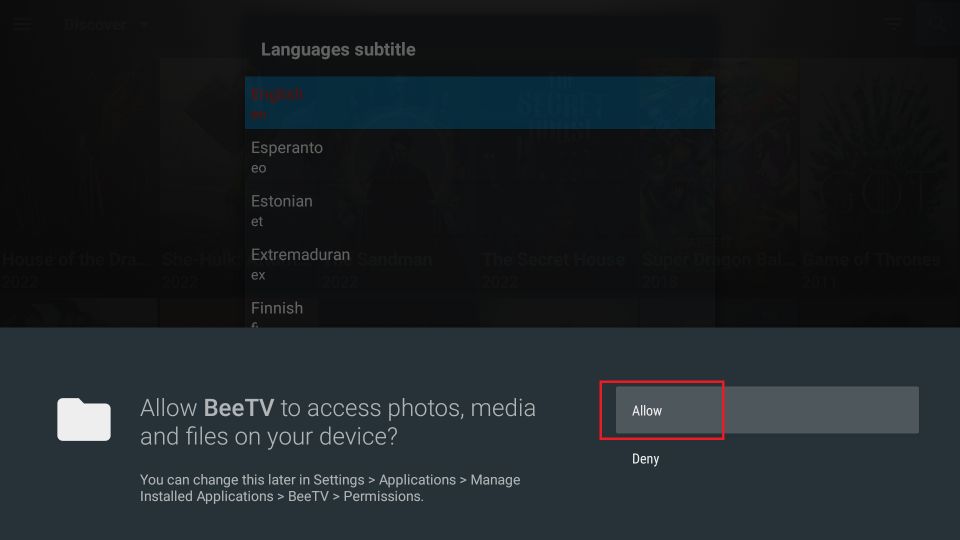
You may be prompted to update to a newer version if there is a new one. Click the Update button and follow the onscreen instructions to install the update.
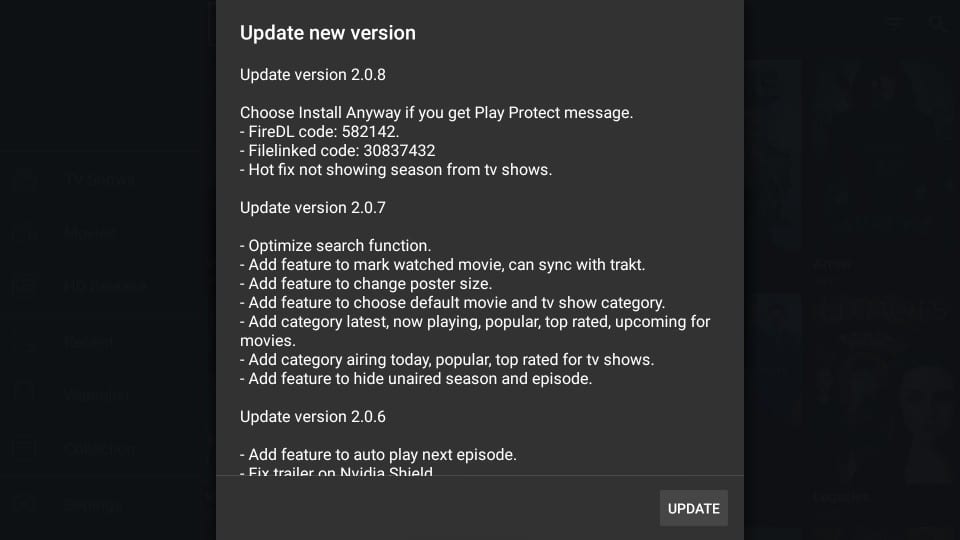
When you open the app after the update, here is what the home screen of BeeTV looks like. By default, the app lists the TV Shows. You may click Movies on the left sidebar to browse the movies.
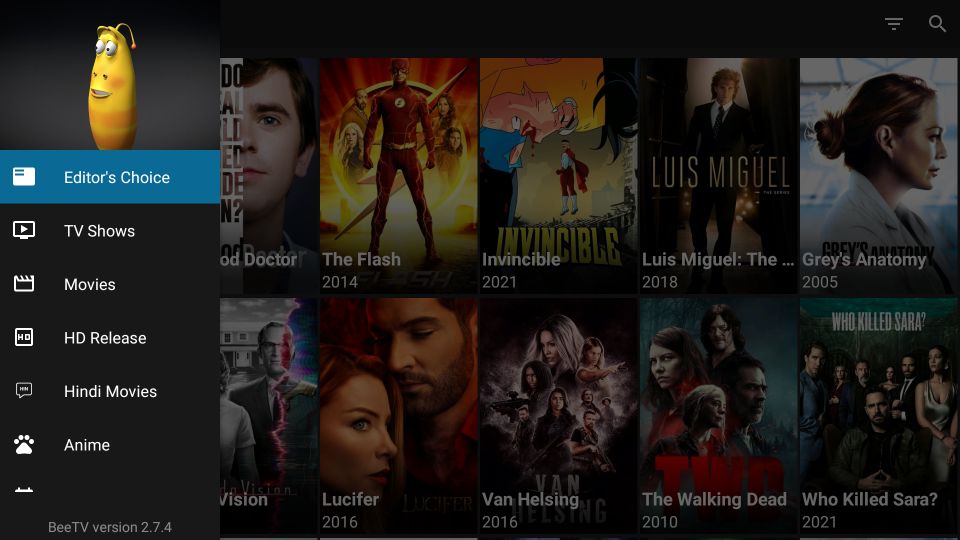
To explore the Movies or TV Shows by genre/categories, click the small triangle on the top-left. You will see a drop-down menu with options such as Trending, Popular, Top Rated, Comedy, Crime, etc.
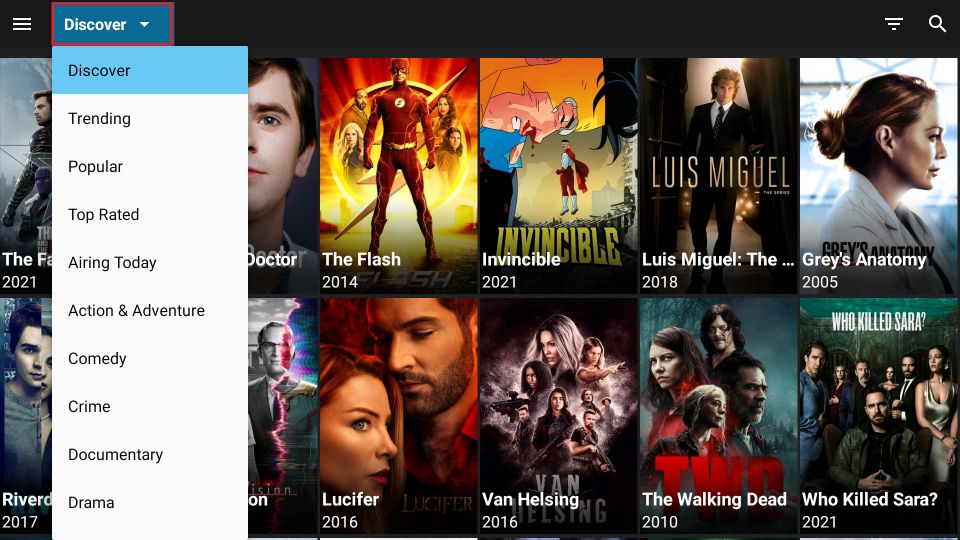
You can use the search option in the top-right corner (the lens icon) if you want something specific. Click the inverted, striped triangle next to the lens icon to filter content by year.
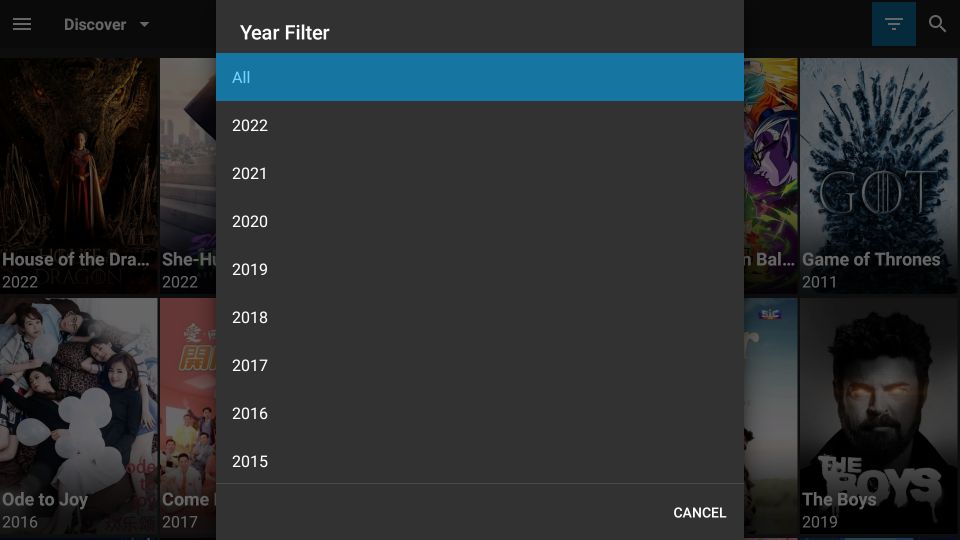
Settings: The following image displays some of the app settings you can access from this section. You can also sign in with your Real Debrid or Traktaccount.
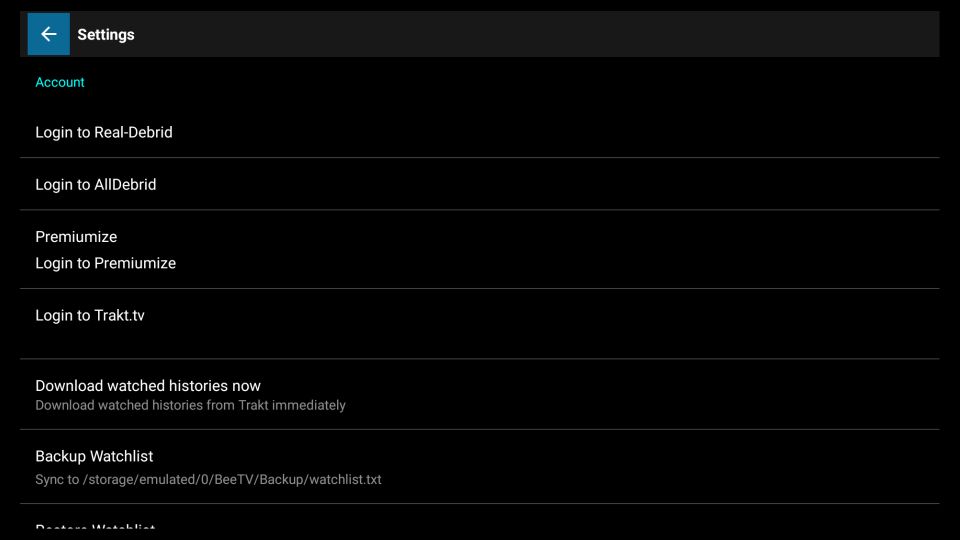
BeeTV Highlights
- This app offers a vast catalog of on-demand content, including your favorite movies and shows.
- It is backed by a team of developers who keep adding content regularly and offering new enhancements to the app via regular updates.
- You can watch videos in HD and SD quality.
- The app fetches multiple streaming links for the requested video affording you various choices.
- Allows integration with Real-Debrid, thereby giving you access to the even higher quality streaming links
- Lets you track your watch history and collection via Trakt Sign

